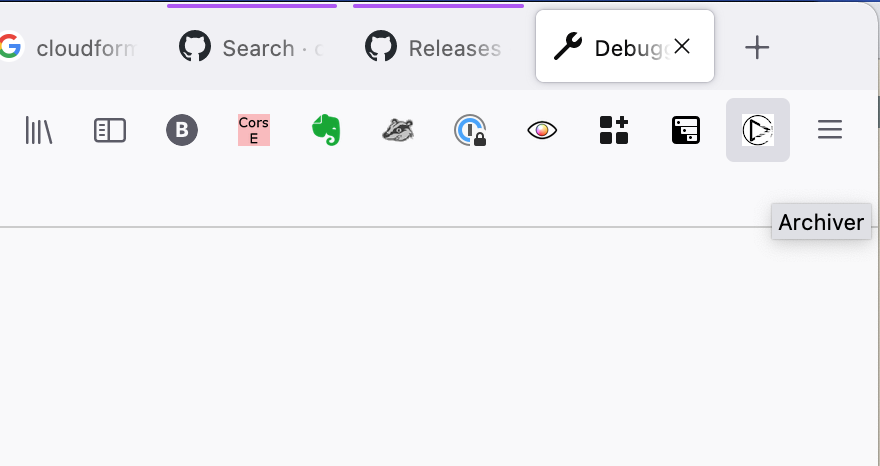📚 Historical Documentation: This page documents the original DEPToolkit prototype. Please note that AWS QLDB, which was used in this implementation, has been deprecated and will reach end of support on July 31, 2025. For current solutions, see our web archiving tools.
Welcome to the documentation of the Digital Evidence Preservation Toolkit, a one-click tool to archive and annotate webpages while demonstrating chain of custody throughout. The Toolkit is a proof-of-concept software for researchers and small teams sifting through online material.
With only one click of the mouse, the material will be archived in a framework demonstrating chain of custody and stored durably. Once included in the growing database, users will be able to go back to search through and annotate the material, and to export working copies of said material for publication and dissemination.
A database built thusly can be handed to a prosecutor ten years down the line, and they will be able to say with mathematical certainty: “the material in this archive is identical and contemporary to the one saved at the time, ten years ago.”
The flow from 30,000ft:
A browser extension is tasked with passing data from the user to the system. The system receives this data through HTTP requests and records it into the ledger. A GUI of the library is served by the system, and this can also add data to the ledger. Annotations can be added to the archive through the UI. Working copies, true to the originals, can be exported through the UI.
🤔 What is where?
The browser extension is currently written in plain JS (as well as some HTML/CSS). The JS assets are bundled and moved in place by Webpack, which also provides auto-reloading of the extension in-browser.
The app and API are currently written in (mostly) Node & TypeScript. It presently exposes REST endpoints (such as /list-docs, /form, etc.) and handles the interfacing with QLDB.
An example UI is included and built in Svelte, an amazing frontend framework. It demonstrates how some of the above API endpoints can be implemented and some of the capabilities of the tool.
All the above runs with docker-compose, as well as standalone npm scripts.
🥱 So, where are we ${today}?
The API
Both the browser extension and the app/API are in a functioning state, though features need to be developed in sync to be considered complete.
Among other things, the browser extension is able to POST an object of the following shape to the API endpoint /form (ed: this name is terrible):
{ url: string,
title: string,
scr: Base64DataURI,
one_file: HTMLCodeString }
We’re including:
- a base64-encoded screenshot PNG which, disappointingly, is only the visible part of the screen (see
browser.tabs.captureVisibleTab). Moving to a full-page screenshot will involve some fiddling with simulating a scroll while capturing with Screen Capture API, I’m told. These screenshots can be quite large (from a few hundred kbs to a couple of mbs) so on the app/API side we account for a chunked, streamed payload. All data from the browser is grouped in aFormData(). - a long string of HTML code which contains all HTML, inlined styles and JavaScript, as well as encoded images where possible.
This is most definitely not quite
.mhtml, which apparently is not supported on Firefox anymore since Quantum. Go figure!
A main Record type is defined as the central data structure flowing through the application.
type Record {
// list of files preserved and hashed
// type Bundle
bundle: [
{ typ: 'screenshot' | 'one_file' | 'screenshot_thumbnail',
hash: 'aaaaaaa'
}, {...}
],
// user-created data about the record
// most probably after the original archive
// type Annotations
annotations: [
description: 'description',
other_key: 'other val'
],
// data points about the page saved
// type Data
data: {
title: 'page title',
url: 'https://foo.bar.com'
}
}
Examples of this data flowing:
- Upon receiving
POST /form, the API wrangles the payload data into this shape, which can then be passed toLedger.insertDocto be added to the ledger. (this includes side effects such as the writing to disk of screenshots and of the one-file archive) - The frontend consumes the result of
GET /list-docs, which still fetches data from QLDB after passing it through two successive formatting functions:Record.fromLedger, which takes QLDB-shaped data and builds a niceRecordas defined above,- then
Record.toFrontend, which takes aRecordand builds a simplified shape for the frontend.
Central to this type definition is the Bundle:
type Bundle = File.File[];
type File = {
kind: "screenshot" | "one_file" | "screenshot_thumbnail";
hash: "xxx";
};
A Bundle is a list of files, which can only be of some kinds. At the back of our mind, these are the three kinds of files we’re interested in for now:
- a page screenshot,
- and its thumbnail for rendering in the UI,
- as well as a one-file download of all the HTML/CSS/JS assets
The QLDB logic can be found under the QLDB.* namespace.
The UI
The webapp uses SvelteKit, a JS framework. It implements two notables routes – the two main use stories:
- The Library:
src/routes/library.svelte - The Verification:
src/routes/verify.svelte
Library renders a list of ledger entries, with their accompanying metadata. It supports the querying of a record’s history, as well as the addition of metadata (i.e. a “description” field).
- details about how each of these features is replicated through the API
Verification implements the lookup process and surfacing of information made possible by the tool.
Miscellaneous
On uniqueness
Each record in our database contains a list of files that make it up (as of Aug 10th: a screenshot, its thumbnail, and a one-file HTML archive). Each is represented by its kind and its hash (sha256).
The ID of the record is the hash of the concatenated hashes of its files:
Record.id = hash(Record.files.sort().map(File.id).join(''))
With self-identifiable data, it is possible to associate files to their ledger entries, since the ID can be computed from the files.
On ledgers
“A non ledger database is table-centric. A ledger database is log-centric. The log is the database.” (Ivan Moto)
“Standard databases track a sequence of transactions that add, delete, or change entries. Ledger databases add a layer of digital signatures for each transaction so anyone can audit the list and see that it was constructed correctly. More importantly, no one has gone back to adjust a previous transaction — to change history, so to speak.” (VentureBeat)
Getting started
If the instructions in this guide feel a bit much, it’s likely because the Toolkit is still an alpha-version software which assumes a certain technical knowledge. There are technical solutions to simplifying this setup, but these were not prioritised.
Setting up the ledger
The Toolkit requires a working connection with Amazon Web Services, and thus that you have some kind of well-permissioned account or IAM role.
In short, you will need:
- the AWS CLI and an authorised profile in
~/.aws/credentials(see “Installing the AWS CLI v2” - docs.aws.amazon.com) - an existing QLDB ledger, with a blank table in it (see “Creating a QLDB ledger from the AWS Console” - qldbguide.com)
Not required but recommended is an S3 bucket in which to store Toolkit data.
Remember the names of the ledger and of its table. You’ll need them shortly (see “Environment” below).
Environment
After cloning the repository, create an .env file at the root or copy .env.example. The job of this file is to contain variables you really don’t want to share publicly, so keep this out of version control software.
This file must contain:
- AWS access credentials and preferred region
- Details about the ledger and S3 bucket
AWS_ACCESS_KEY_ID="your aws access key"
AWS_SECRET_ACCESS_KEY="your aws secret key"
AWS_REGION="eu-central-1 (or another region)"
BUCKET_NAME="anS3BucketName"
LEDGER_NAME="yourLedgerName"
DOC_TABLE_NAME="yourTableName"
Recommended way of running the Toolkit
The Docker Compose orchestration is composed of several services:
- An Express/TypeScript API
- A plain JS browser extension
- And a frontend
To start the whole app:
$ docker-compose up
Running without Docker
Ensure you’re running node > 10.0 — the recommended version is the LTS, i.e. node v16. If you are using nvm:
$ nvm use --lts
> Now using node v16.13.0
Manually install dependencies for each service:
$ cd ui/ & npm install
$ cd extension/ & npm install
$ npm install
Then use the npm script including all services:
$ npm run all
Storage options
By including a bucket in the .env config, you’re choosing to replicate your archival on S3.
Namely, the Store (src/store/index.ts) will:
- upon receiving an archive request, store the Bundle files both locally and on S3,
- and upon receiving a file request (e.g. the UI fetching thumbnails), serve it from S3.
Is there anybody out there?
API and frontend
The API should be available at http://localhost:3000 — assert this by running:
$ curl http://localhost:3000/list-docs
> [ {...}, {...} ]
The UI should be available at http://localhost:8000 in your web browser of choice. API requests are proxied through the UI. Thus, the following queries are equivalent:
$ curl http://localhost:3000/list-docs // as before
$ curl http://localhost:8000/api/list-docs
Browser extension
The extension should be being bundled on your filesystem. Pop open your browser’s extension runtime by pasting this in the URL bar:
about:debugging#/runtime/this-firefox
Click “Load temporary Add-on…” and navigate to extension/addon to select manifest.json.
The extension should have been loaded in your extension bar, as shown below: